Import Videos from CSV
This guide will walk you through the process of importing videos to your Teyuto account.
Accessing the Import Feature
-
Log in to your Teyuto account.
-
On the main dashboard, locate and click the "New video" button in the top right corner.
-
From the dropdown menu, select "Import".
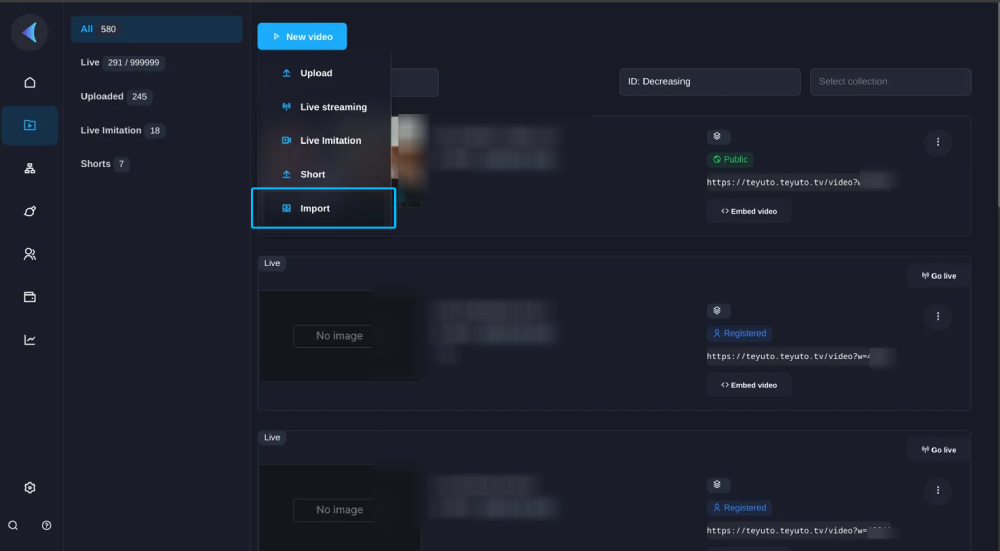
Importing via CSV
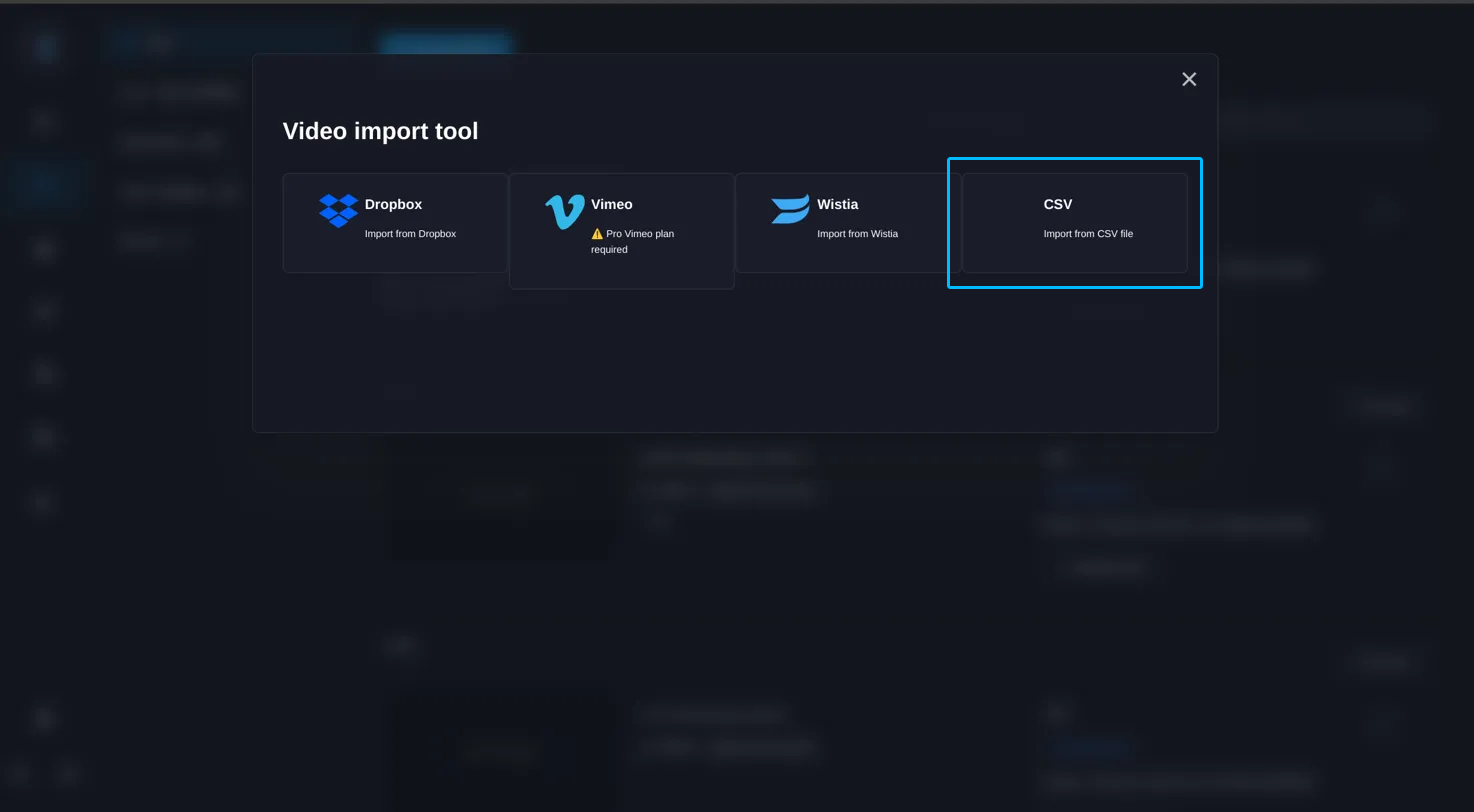
To bulk import videos using a CSV file:
-
Click on the "CSV" option in the import menu.
-
Prepare your CSV file with the following columns:
-
COVER URL (image cover url)
-
TITLE
-
TYPE ("vod" for Video on Demand or "live" for Live streams)
-
DESCRIPTION
-
VIDEO URL (url video file)
-
COLLECTION (collection id)
-
-
Click "Select file" and choose your prepared CSV file.
-
Follow the on-screen prompts to map your CSV columns to Teyuto's expected fields.
-
Review and confirm your import.
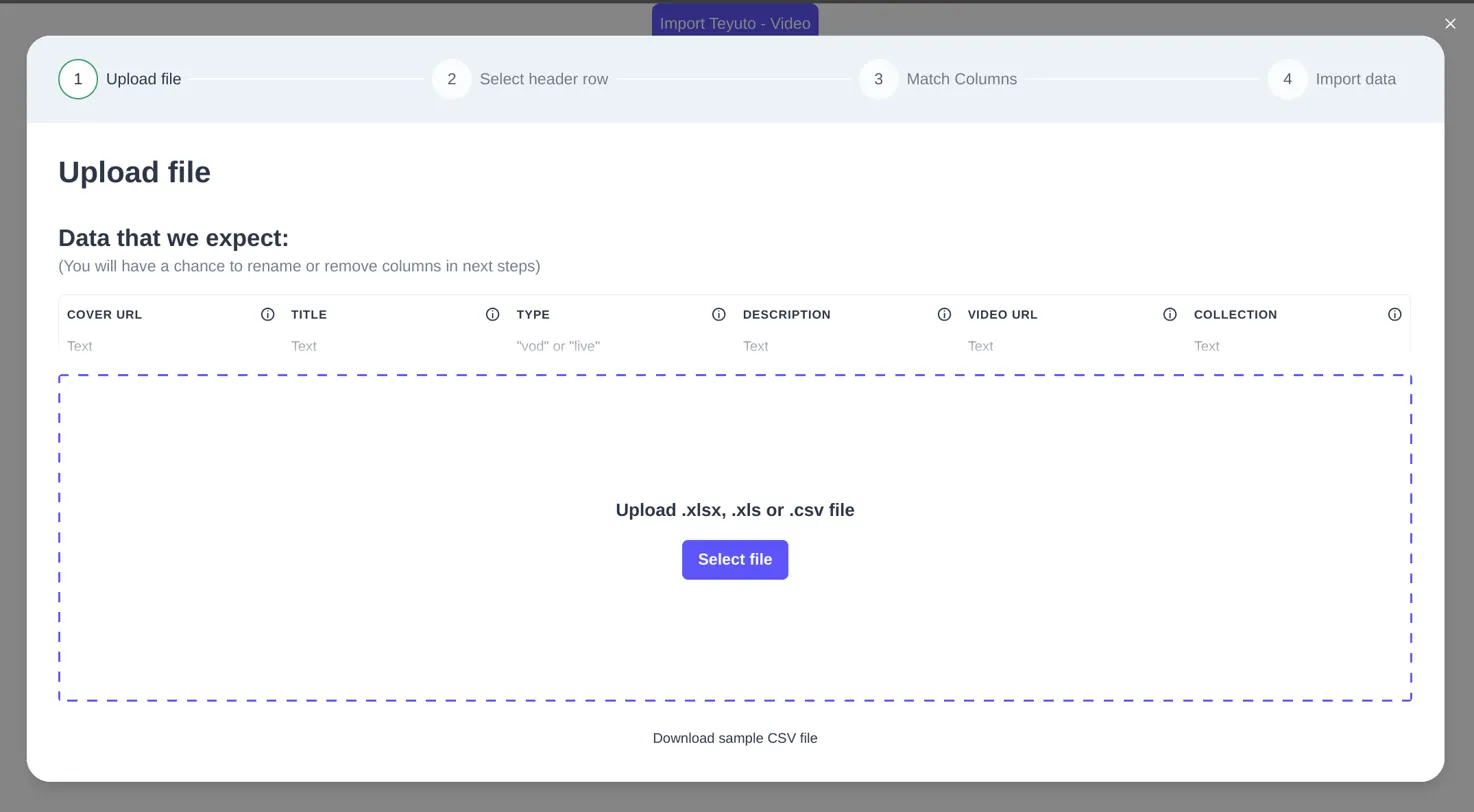
Tips for Successful Imports
-
Ensure your CSV file is properly formatted with all required columns.
-
Double-check that video URLs are correct and accessible.
-
Use unique and descriptive titles for each video.
-
Assign videos to collections for better organization.
After Importing
Once your videos are imported:
-
They will appear in your video library.
-
You can edit details, manage privacy settings, and organize them into collections.
-
Share or embed your videos using the provided links.
For any issues during the import process, please contact Teyuto support for assistance.